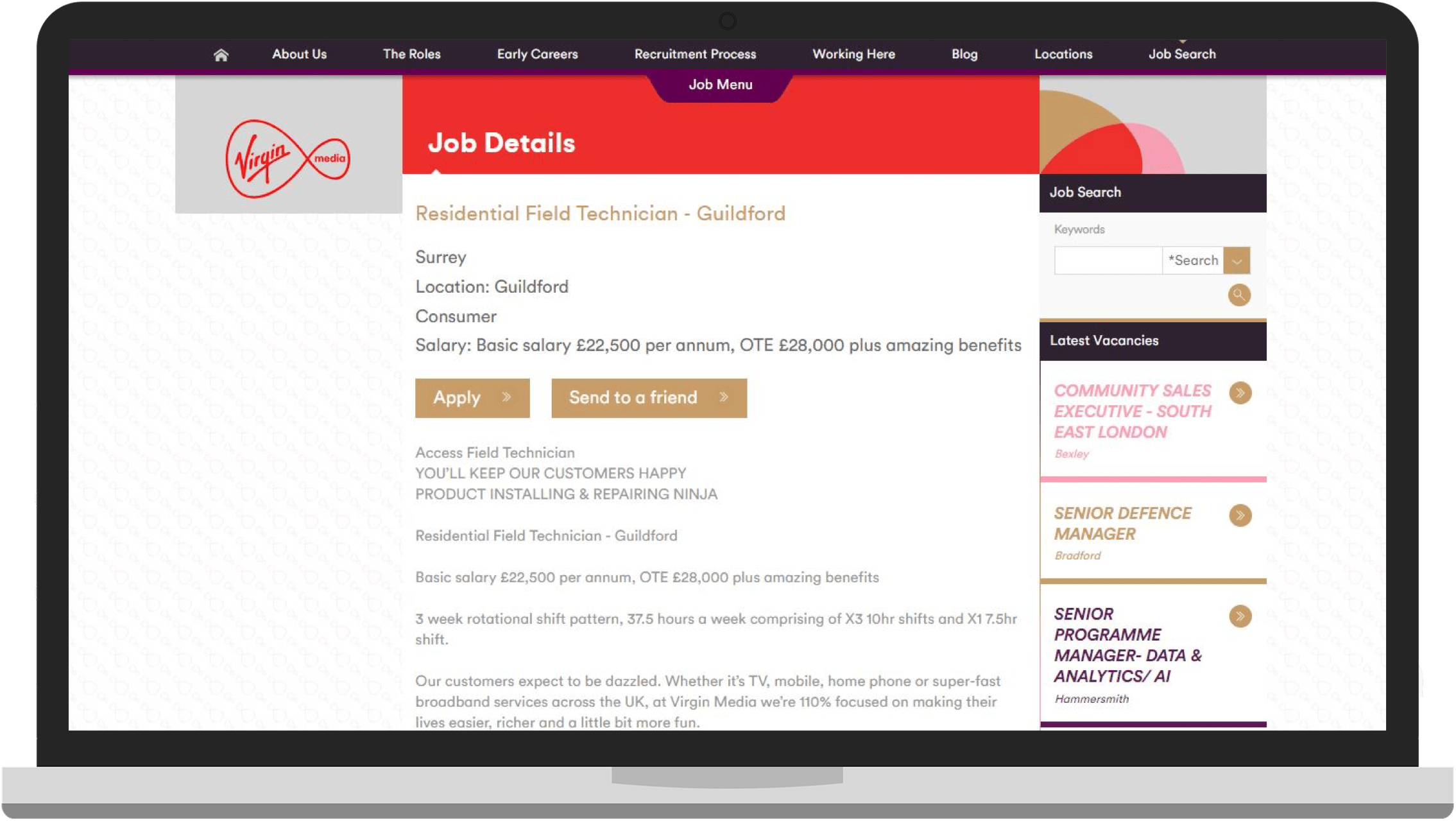Step 1 of 5.
A normal job search is entered
Click the search button to open results.
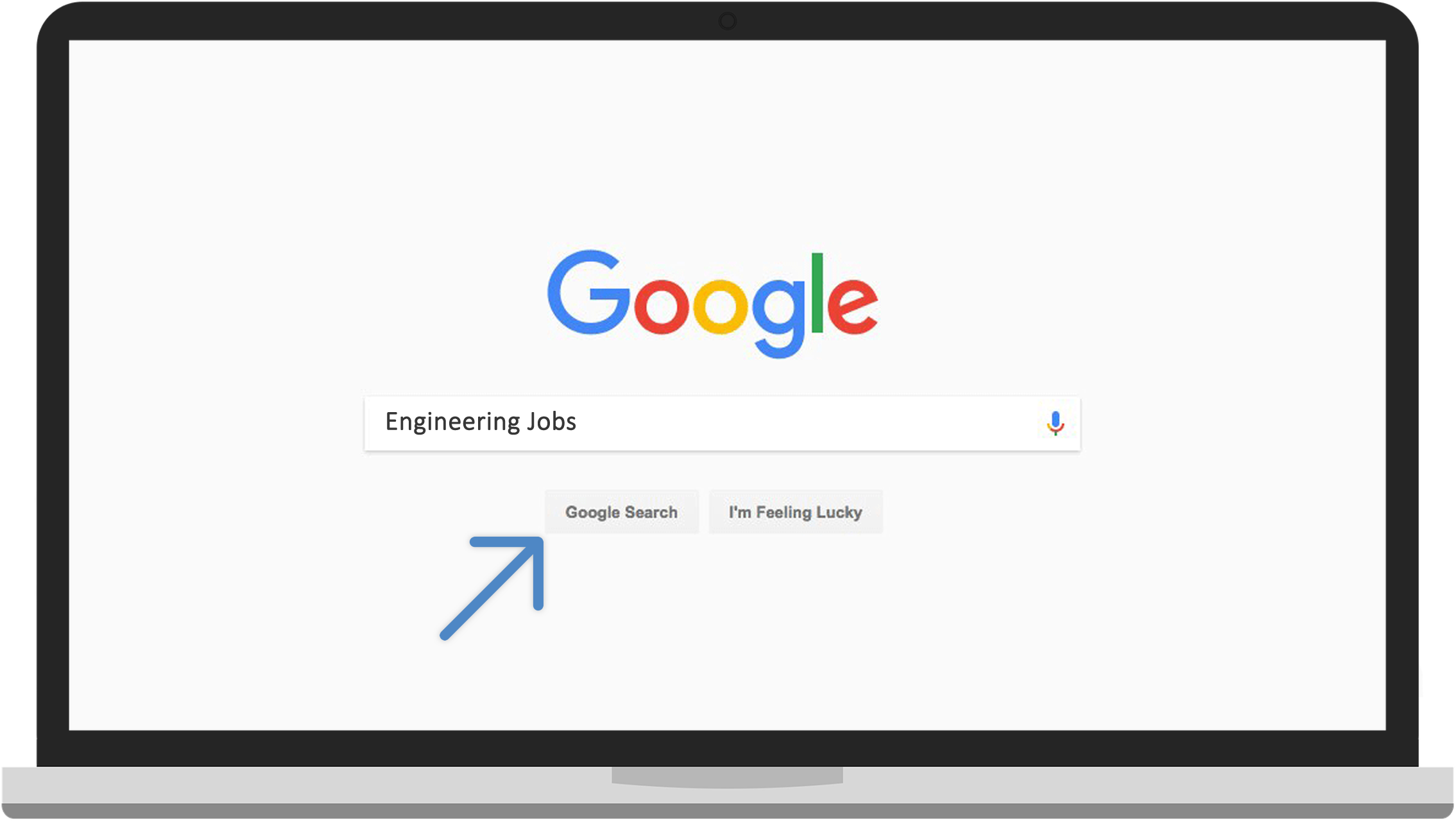
Step 2 of 5.
A new search results page
Everything above the fold is Google for Jobs.
Click ‘more jobs’ at the bottom to see the full search results.
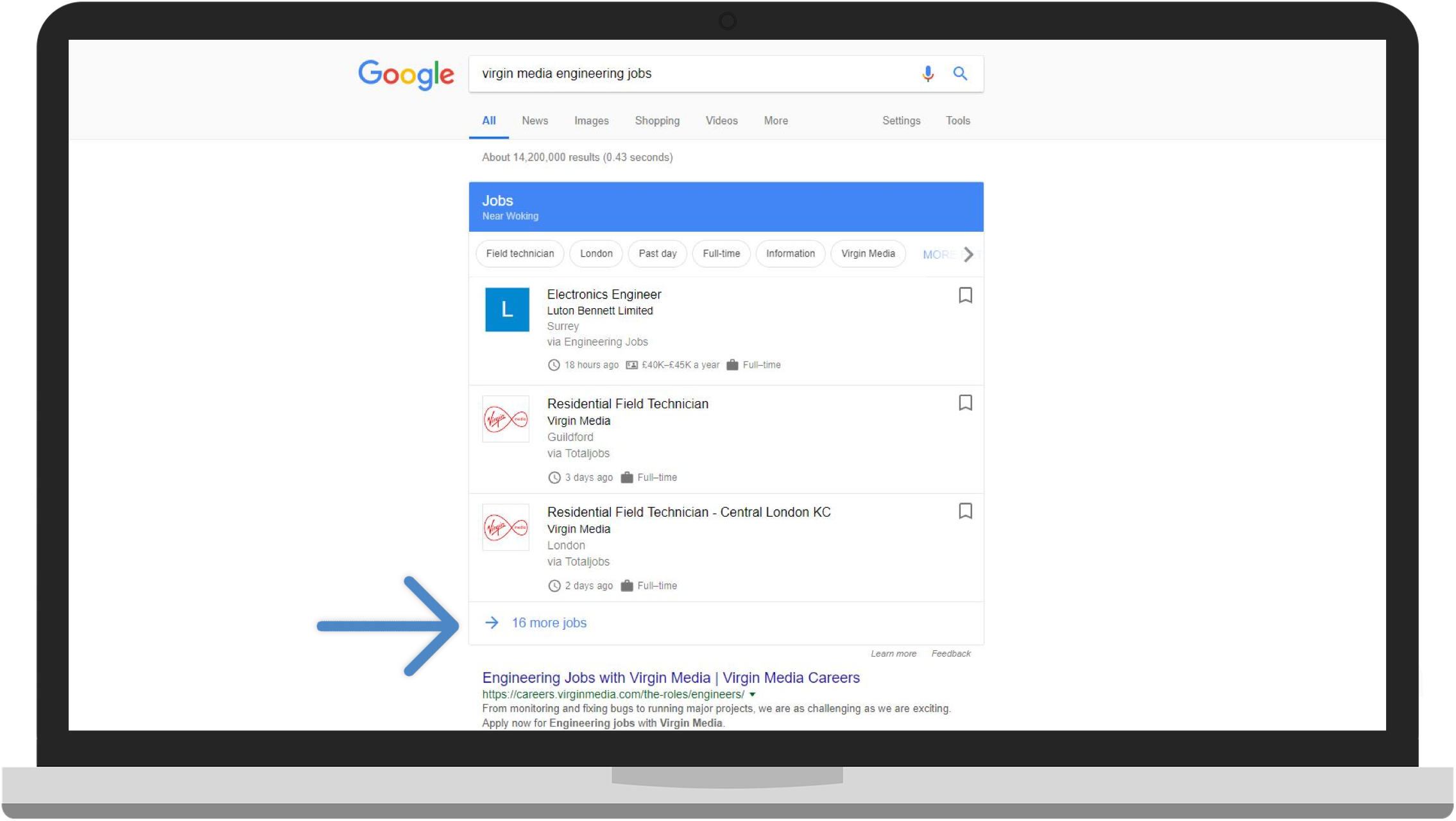
Step 3 of 5.
Inside Google for Jobs
Here you see the full Google for Jobs interface, with the search bar at the top, search results on the left, and full job information on the right.
Candidates can also use the bookmark icon to add jobs to their ‘saved’ tab.
Click on ‘Title’ in the top bar.
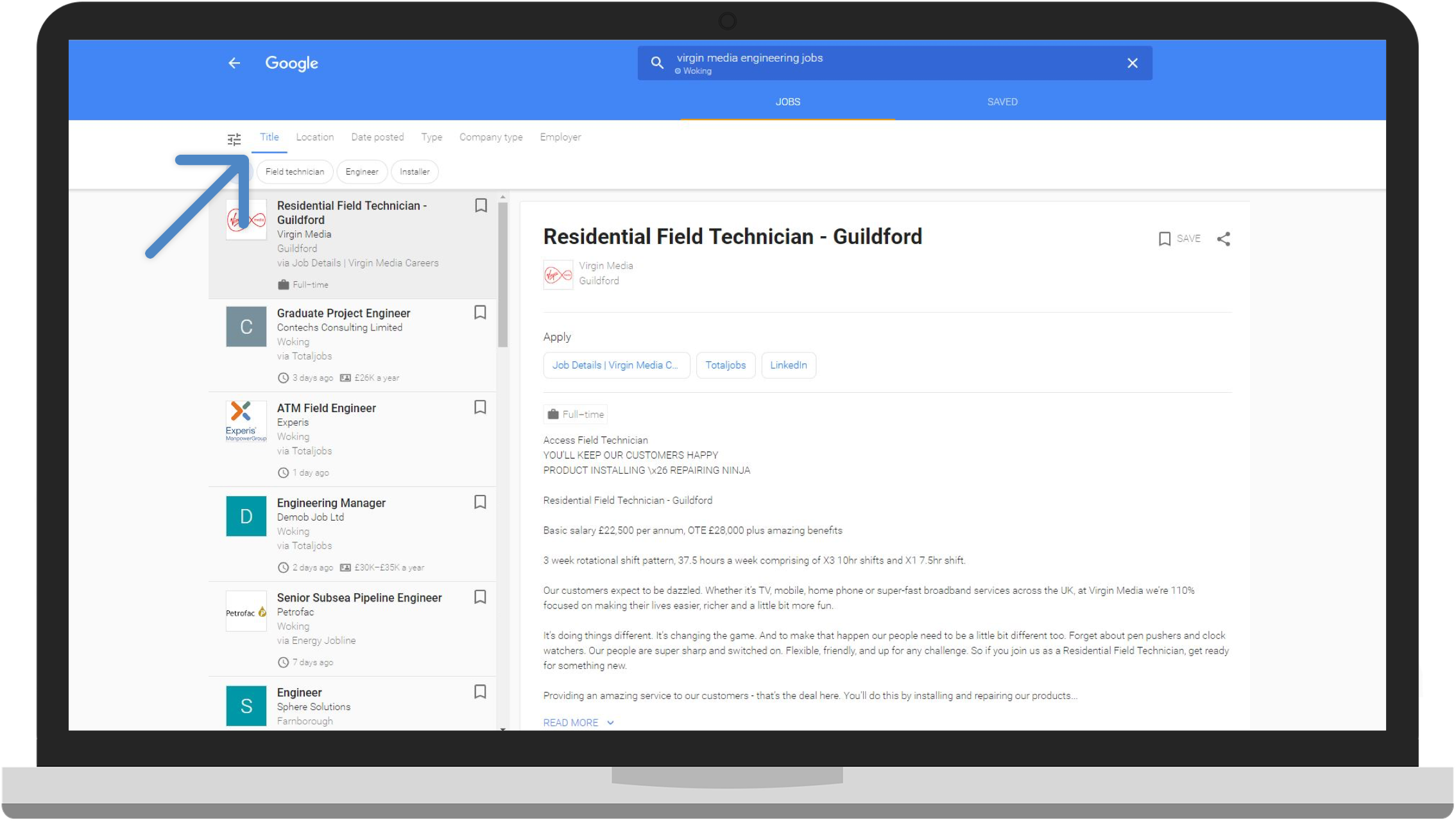
Step 4 of 5.
Filtering and Advanced Searching
Candidates can filter jobs using almost a hundred choices across seven criteria, all without ever leaving Google.
Click on the “Job Details button” in the job.
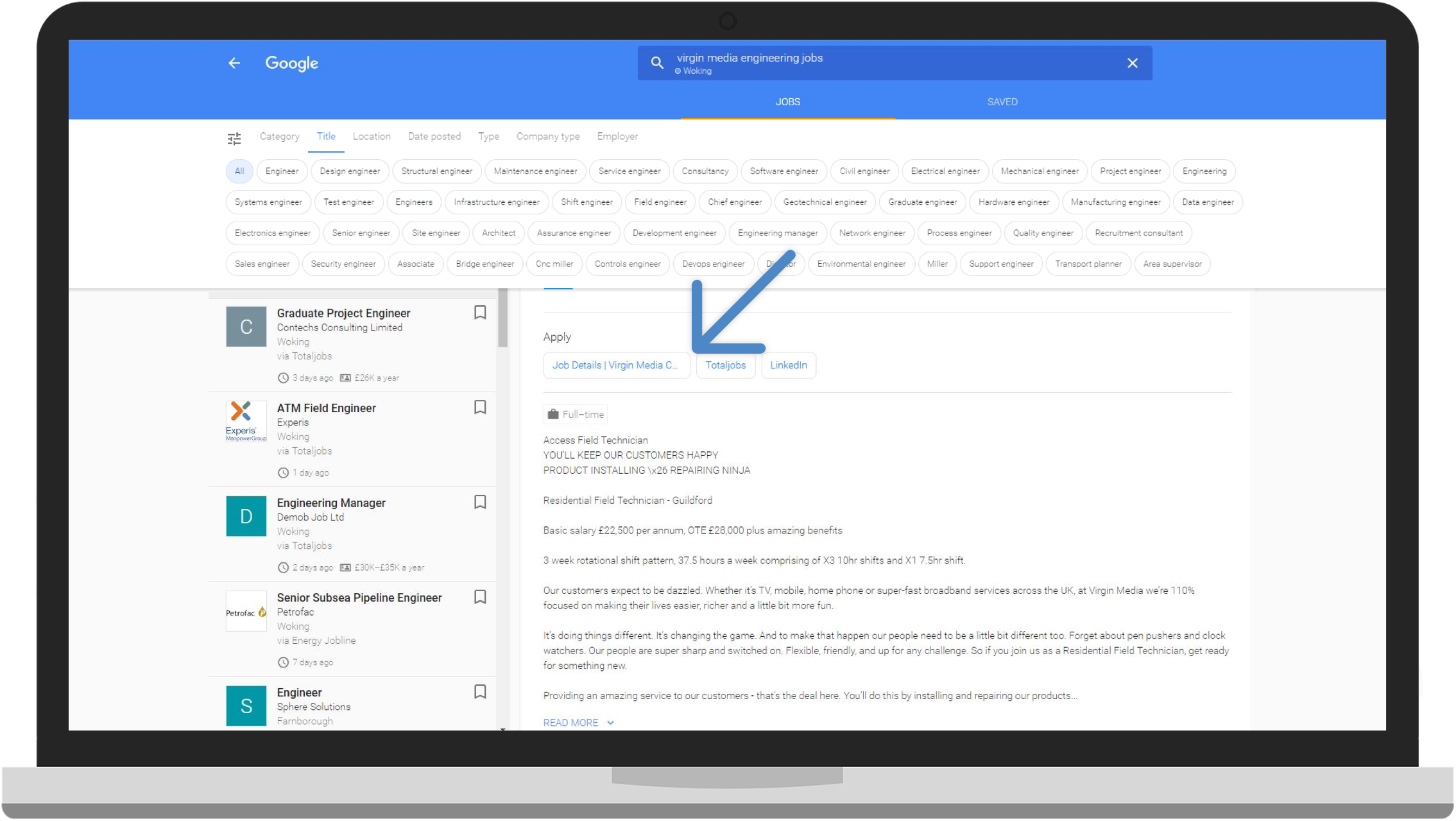
Step 5 of 5.
Direct links to the Employer Site
Finally candidates can go directly from Google for Jobs to your career site, bypassing all paid media and giving you a free, highly qualified source of candidates. But only if you are optimised for Google for Jobs.
Click to see the process again.